by Aaron Dwyer | Jun 24, 2014 | iPad
 Technological breakthroughs in communication and electronic gadgets have not only invaded personal lives but are now also part of the fabric of education. iPads, iPhones, iPod and Android based devices are not only pieces of handheld gadgets that offer amazing benefits from communication to entertainment, but these products have also become important educational tools as well. At the current pace where more school, colleges, and universities are requiring students to have an iPad or tablets of any operating system, it is inevitable that soon, it will become universal as part of educational requirements. This brings us to the question if it is alright for pre-schoolers to use the iPad mini as a learning instruction tool.
Technological breakthroughs in communication and electronic gadgets have not only invaded personal lives but are now also part of the fabric of education. iPads, iPhones, iPod and Android based devices are not only pieces of handheld gadgets that offer amazing benefits from communication to entertainment, but these products have also become important educational tools as well. At the current pace where more school, colleges, and universities are requiring students to have an iPad or tablets of any operating system, it is inevitable that soon, it will become universal as part of educational requirements. This brings us to the question if it is alright for pre-schoolers to use the iPad mini as a learning instruction tool.
Possible Basis of Using iPad Mini for Preschoolers
In a recent study conducted by appsinmypocket.com, it was revealed that more than 80 percent among respondents are supportive of the idea of using iPads as a learning tool in elementary and pre-school education. In addition, 18 percent of pre-school institutions have already started or are in trial mode using this gadget to teach kids in the pre-school level. More and more people are getting convinced that iPad technology should be introduced to kids at an appropriate age, in this case, preschool years.
The Pros
As a learning tool, the iPad mini has several things to offer such as:
- Customised learning – kids and students have different levels and capacity when it comes to learning. Thus, the teacher can prepare apps and materials through this device that is student specific based on the learning needs of the learner.
- Suitable for different degrees of attention span – with so many apps that can be downloaded free or with a fee, the teacher or even parents can give kids stimulating iPad moments where it addresses kid’s short span of attention and at the same time incorporate the learning process.
- Enhance creative process – there are numerous interactive apps that can be used where kids can simulate basic learning activities like reading, writing, and counting. More specific apps like dance apps, children’s books, and sound and speaking apps can help enhance what kids learn in school.
The Cons
Despite the huge benefits kids, teachers, and parents can gain with the iPad mini as a preschool learning tool, there are several reasons why a number of people are not convinced that this gadget should be introduced to kids.
- It is tantamount to substituting traditional learning environment from a teacher to student interaction into a student to gadget dependability. However, one must take note that the gadget is used only as one of the learning aids teachers can opt to in the same manner that blackboards, flipcharts, videos, and books are utilised.
- Kids might accidentally tap on apps or content with adult or other sensitive material. But with so many free applications on child lock and material filtering, this can be addressed easily.
- It will be another financial burden for parents when it is part of pre-school requirements. The argument here is that learning benefits are not quantifiable.
- Kids are still too young to be exposed with complicated gadgets. The flaw on this logic is that pre-school kids will not view it as a gadget but rather as a toy. With the right guidance by both parents and teachers, kids can learn many things just like they learn how to bounce ball, shoot a gun, and take care of dolls, among others, with their usual toys.
- Increased dependency to short attention span activities and high stimulation activities.
The iPad mini and other similar products are dynamic gadgets. It is not surprising that a rising number of academic institutions and professionals will look at it as an excellent learning tool for their students. Although there are upsides and downsides to its usage, just like other learning tools, it is up for the teacher to determine which of these learning tools are appropriate in a specific learning environment and for how far to integrate them.
by Aaron Dwyer | Jun 16, 2014 | iOS, iPad, iPhone
 It cannot be avoided that personal aspects of our lives encroach professional areas and vice versa. Sometimes the intention is intentional and at times it is unconsciously done. Take for example office supplies. In many cases, an employee may not be aware that he or she has placed writing pens inside their bag when leaving from the office and use the same instrument to write down personal notes at home. While there are office policies governing the use of office supplies for personal use, can the same be done when personal items are also used for office work? This brings us now to the question of whether it is alright for an employee to hook up personal gadgets such as an iPhone, iPad, and iPod to company Wi-Fi connection.
It cannot be avoided that personal aspects of our lives encroach professional areas and vice versa. Sometimes the intention is intentional and at times it is unconsciously done. Take for example office supplies. In many cases, an employee may not be aware that he or she has placed writing pens inside their bag when leaving from the office and use the same instrument to write down personal notes at home. While there are office policies governing the use of office supplies for personal use, can the same be done when personal items are also used for office work? This brings us now to the question of whether it is alright for an employee to hook up personal gadgets such as an iPhone, iPad, and iPod to company Wi-Fi connection.
Why is it Okay?
As an employee, you are entitled to several perks and benefits and that includes access to Wi-Fi connection, provided the employer allows it. But just like other benefits, the employee has a responsibility not to abuse and exploit the privilege by accessing untrustworthy sites including online sites which promote values opposite to what the company is promoting and engaging in personal online activities that do not affect work and even disrupts it. In practice, companies do allow employees to use company Internet connection but with reservations. The company has to set up firewall mechanisms to prevent employees from accessing social network sites or implementing policies with regards to use and misuse of Wi-Fi connections. It is the responsibility of the company to set up protection and must always assume that even if there are work policies that deals with it, employees will still attempt to have it their way such as through backdoor access.
Why is it not Okay?
It is a competitive world out there. You will never know what type of malware employees can acquire while browsing sites using their personal gadgets such as iPhone, iPad, and iPod. The employee might be putting confidential information at risk to the detriment of the company. The employee might also expose the whole system to several kinds of vulnerabilities that may hamper the whole business operation. If there is an absence of policies that governs web access via personal gadgets using work Internet connections, the company could be sending different signals to their staff. On the other hand, there might be other reasons which the company should look into if an employee spends a huge amount of time browsing the web using business Wi-Fi connections; there may be redundancies involved or an attitude problem with the staff.
What Should Be Done
It’s dependent on the industry you are in. In some cases businesses cannot ban employees from bringing personal gadgets to work. You cannot even forbid them not to use such during office hours. This issue merits an action though. However, any type of action plan should be agreed upon by both the organisation and the employees. When instituting rules for Wi-Fi connection, the employees must be consulted and should have a voice as to what type of policies must be implemented and how it is followed and monitored. The employees must own the policy as it affects them.
Let’s get some common sense from both employers and employees.
by Aaron Dwyer | Jun 6, 2014 | Apps, iOS, iPhone
Parenting is a stressful job but not if your iPhone is equipped with essential applications. Here is a list of suggestions for you to consider.

AroundMe
This app helps locate all types of establishments within your proximity. It also features a mapping function and allows you to send and share information with others.
My365
My365 is your mobile family album that allows uploading images even when on the go. The app is also easy to use; saving and categorising photographs is a breeze.
Mynd Calendar App
This can be considered as one of the best calendar apps around. It’s built for busy parents and comes with functions like alert systems and a conference call button.
Voxer Apps
Walkie-talkies are not yet a thing of the past. This application proves it by letting you hear your family’s voices when you travel. You can also leave instant messages when you find it hard to compose long and complicated reminders.
Mobicip
This is your ideal app when you want to control and monitor email messages of your kids. Configuration options can prevent email setup, turn off email access, and lock an email account. It works not only for emails but for other types of content as well such as movies, applications, and web pages.
Net Nanny
It’s the ever reliable virtual nanny which you can configure to block undesirable things over the Internet like nudity, graphic sex, morbid violence, death, and other mature content. With this app, you can be confident that kids at home are glued on computers safe and secure.
Squarespace Note
If you want quick note taking without the hassle of account login, folder saving, and finding your way through the options list, then this application is for you. One interesting feature is that you can write notes and send them to your email accounts pronto and retrieve it later.
Fantastical
It merges functions of your iPhone Calendar Events and Reminder into one helpful application so you won’t miss appointments and other scheduled activities for the day, week, or a month.
iHomeopathy
Quick first aide guide is now at your finger tips. Install this app and learn about treating emergencies, childhood ailments, and other common household injuries or illnesses.
American Red Cross First Aid App
This app features a comprehensive guide on almost every imaginable emergency situations such as typhoon, earthquake, other calamities, and household incidents that need immediate attention. It features first aid solutions for a broken arm, bee stings, fracture joints, poisoning, animal bites, and so much more. What makes it very helpful is that it has preloaded images, videos, and illustrations that can be accessed even if you are not connected to the Internet.
WebMD’s
With this application, parents have references at their fingertips when looking for signs and symptoms of several common diseases, making it easier to figure out what illness their children are suffering from. This is just an instant resource though and not a replacement for actual doctors.
Find My Kids
With this application, parents can track their kids’ whereabouts automatically. You can have data on a child’s destination and time of arrival. It is also secure to use because data is kept confidential and limited between you and your kids only.
These essential iPhone applications make parents confident that their children are safe and secure always whether they are at home or not.
by Aaron Dwyer | May 13, 2014 | iOS, iPad, Tutorials
Playing with your iPad again? It’s no wonder. But other than gaming, this tablet also works well for web access including chat, video calls, social networking, sharing images or files, business, and so much more. There are really countless possibilities available with your iPad to make life easier and fun. But aside from useful apps and functions, you should also learn tricks on different aspects for maximum enjoyment when tinkering with the device.
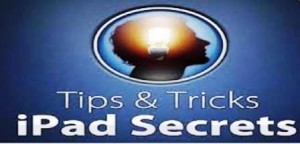
A Simple Tip for Charging
Very often, you don’t see the charging indicator to verify whether or not your iPad is charging. You won’t see the red light blinking or green light saturating a portion of your screen at times, which leaves you thinking that your gadget is not accepting power from the outlet. It actually does. The trick is to leave it as is and after the suggested charging time, pull it out and you will be surprised that it has actually charged power even without an indicator to confirm it.
Taking a Screen Shot of Your Best Scores
To take a screen shot of your best game scores, simply press and hold the off and on button on the upper right hand corner of the gadget for a few seconds and then press the home key. It can also be reversely done by pressing the home key first and then the on and off button. Presto! The screen will turn white on the game app you are currently running followed by a snapshot sound from the unit indicating that a picture was just captured.
Adjusting Screen Brightness
You can easily configure the device’s screen brightness with a few steps. Just double tap the screen via the home button and swipe to the right until you see the brightness indicator to manually adjust brightness according to your desired level.
Protecting Your Confidential Data
Don’t let hackers and other types of data thief access sensitive information by navigating this procedure: go to setting, then general, pass code lock, and proceed to erase data. This will automatically activate once a data tamperer attempts to access your files and incorrectly enters the password ten times. Just make sure that you have backed up your data before enabling this feature though.
Making Apple Store Purchases a Secret
You can make your Apple Store purchases a secret by opening the App store, then clicking on the purchases section to find the app purchased you want to hide, then swiping to the right or to the left and holding down until the installed button in grey transforms into a red bar that says hide. Tap the hide button and exit the app store. To check if the hide attempt is successful, re-open the app store after a minute and go back to the purchased app area.
Multi-tasking Secrets Beneficial to you
Quite unknown to many, you can actually open a multi tasking bar to maximise several functions. Just simply double tap the home button or swipe using four fingers unto your screen. Afterwards, you will see the multi-tasking tray where you can adjust brightness, volume, and even instantly access audio and video files played as background sounds or images.
Multi-tasking finger gestures you have to remember
These three finger tapping movements will save you time and enables quick access to your iPad. Use four fingers to do the following:
- To revert to your home screen
- To open multi-tasking bar
- To switch from and in between apps
Setting a Volume Limit
You can instantly limit the audio volume by simply accessing the settings menu and scrolling down till you reach the music icon in orange colour. Search for volume limit and configure it according to your preference.
Making it humble
One of the most annoying things that can happen to people receiving an email from someone who owns an iPad gadget is the signature imprint at the end of the email. For those who want to be humble and leave no information about the gadget they use to send the email, one can actually delete this by simply tapping the signature button and deactivating or deleting it.
Now that you know ten tricks and tips for your iPad, using this gadget will be less cumbersome and even more user friendly for you.
by Aaron Dwyer | Apr 27, 2014 | iOS, iPhone
 There are still millions of people who are not aware of the shortcuts available for the iPhone, iPod, and iPad. These can save you time and make your experience even better..
There are still millions of people who are not aware of the shortcuts available for the iPhone, iPod, and iPad. These can save you time and make your experience even better..
Here is a rundown of some shortcuts:
Backing up your photos without plugging it in
You can actually back up your photos without necessarily plugging it into another device. On your device in the settings area, you can enable streaming of photos by going to settings then clicking on the photos and camera to have your pics automatically streamed through iCloud into the other devices that you own.
Sharing your images to Facebook and Twitter without uploading
You will be interested to know that you can shortcut your way by performing the following procedures: press the arrow button when trying to view an image and the share menu will appear instantly; and if you look closely, there is a share button for Twitter and Facebook so just click on. Word of advice though; be sure that the accounts are linked with your phone.
Navigating the web with ease
A lot of people are mistaken about navigating the web when thinking that in order to shift from one page to another, you have to type www first and the service, site, and other related letters come next. However, there is no need for you to do so. Just type the important letters on the address bar and you will be led directly to it. For example, if you want BBC News, just type the letters and you will be directed to the website.
Maximising your headphones
The original Apple headphone bed bugs that come with the device offers several shortcuts. Here are some of them:
1. Call Function (Button Mechanism)
- To answer a call, press once
- Press double and transfer the call to voice mail
- Press once when you want to hang up the call
2. Want to answer another call while engaged?
- Just click once in order to hold and shift to another call
- If you want to ignore another call, press for more than one second
3. When not in call and playing music for example:
- Tap once to enable iPhone and play a song
- Press again to pause the song
- Tap twice to move on to the next song
Customising vibration alerts
Uniformity is not a big deal when it comes to high end gadgets like the iPhone but differentiation is what’s cool about it. And when you want to utilise different alert systems for several notifications, you can do so. For example, there are 7 default ringtones which you can exploit or configure by simply tapping the screen to create your own. Go to settings and have it your way by using different vibration modes and audio alerts to get the feel of how it is having varying tones for several functions like an incoming call or text message from a close friend, from a family, or from a colleague.
Enjoying the day or night with the ‘do not disturb’ mode
You can prevent your iPhone from interrupting your day or night. There is a ‘Do Not Disturb’ mode which you can use to block all notifications or messages from your device. Go to Settings and Do Not Disturb button to set the parameters. There are several options you can configure to just how you need them.
Rebooting your iPhone
From time to time, you will experience your device to lock up. All is not lost. You can actually reset the device by forcing the phone into hard reset mode to restart anew. Press the power button and the home button at the same time for a few seconds. A black screen appears followed by the Apple icon which is an indication that the rebooting or restarting mode is ongoing or finished.
Finding your way in unfamiliar territories
There are several mechanisms which you can abuse when traveling. Here are some suggestions:
o Use Google Maps instead of Apple Maps, not only is the latter worse than the former, maps from Google are more reliable and there are millions of people using it so when you confer with them about directions, you are in the same familiar ground and you can easily find your way in a remote location.
o Download relevant maps offline prior to your travel. It might not be as excellent as the Apple or Google map, but at least you won’t be paying data charges for paid apps.
 Technological breakthroughs in communication and electronic gadgets have not only invaded personal lives but are now also part of the fabric of education. iPads, iPhones, iPod and Android based devices are not only pieces of handheld gadgets that offer amazing benefits from communication to entertainment, but these products have also become important educational tools as well. At the current pace where more school, colleges, and universities are requiring students to have an iPad or tablets of any operating system, it is inevitable that soon, it will become universal as part of educational requirements. This brings us to the question if it is alright for pre-schoolers to use the iPad mini as a learning instruction tool.
Technological breakthroughs in communication and electronic gadgets have not only invaded personal lives but are now also part of the fabric of education. iPads, iPhones, iPod and Android based devices are not only pieces of handheld gadgets that offer amazing benefits from communication to entertainment, but these products have also become important educational tools as well. At the current pace where more school, colleges, and universities are requiring students to have an iPad or tablets of any operating system, it is inevitable that soon, it will become universal as part of educational requirements. This brings us to the question if it is alright for pre-schoolers to use the iPad mini as a learning instruction tool.


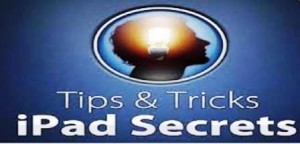
 There are still millions of people who are not aware of the shortcuts available for the iPhone, iPod, and iPad. These can save you time and make your experience even better..
There are still millions of people who are not aware of the shortcuts available for the iPhone, iPod, and iPad. These can save you time and make your experience even better..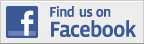
Recent Comments