9 Shortcuts for Your iPhone, iPod or iPad
 There are still millions of people who are not aware of the shortcuts available for the iPhone, iPod, and iPad. These can save you time and make your experience even better..
There are still millions of people who are not aware of the shortcuts available for the iPhone, iPod, and iPad. These can save you time and make your experience even better..
Here is a rundown of some shortcuts:
Backing up your photos without plugging it in
You can actually back up your photos without necessarily plugging it into another device. On your device in the settings area, you can enable streaming of photos by going to settings then clicking on the photos and camera to have your pics automatically streamed through iCloud into the other devices that you own.
Sharing your images to Facebook and Twitter without uploading
You will be interested to know that you can shortcut your way by performing the following procedures: press the arrow button when trying to view an image and the share menu will appear instantly; and if you look closely, there is a share button for Twitter and Facebook so just click on. Word of advice though; be sure that the accounts are linked with your phone.
Navigating the web with ease
A lot of people are mistaken about navigating the web when thinking that in order to shift from one page to another, you have to type www first and the service, site, and other related letters come next. However, there is no need for you to do so. Just type the important letters on the address bar and you will be led directly to it. For example, if you want BBC News, just type the letters and you will be directed to the website.
Maximising your headphones
The original Apple headphone bed bugs that come with the device offers several shortcuts. Here are some of them:
1. Call Function (Button Mechanism)
- To answer a call, press once
- Press double and transfer the call to voice mail
- Press once when you want to hang up the call
2. Want to answer another call while engaged?
- Just click once in order to hold and shift to another call
- If you want to ignore another call, press for more than one second
3. When not in call and playing music for example:
- Tap once to enable iPhone and play a song
- Press again to pause the song
- Tap twice to move on to the next song
Customising vibration alerts
Uniformity is not a big deal when it comes to high end gadgets like the iPhone but differentiation is what’s cool about it. And when you want to utilise different alert systems for several notifications, you can do so. For example, there are 7 default ringtones which you can exploit or configure by simply tapping the screen to create your own. Go to settings and have it your way by using different vibration modes and audio alerts to get the feel of how it is having varying tones for several functions like an incoming call or text message from a close friend, from a family, or from a colleague.
Enjoying the day or night with the ‘do not disturb’ mode
You can prevent your iPhone from interrupting your day or night. There is a ‘Do Not Disturb’ mode which you can use to block all notifications or messages from your device. Go to Settings and Do Not Disturb button to set the parameters. There are several options you can configure to just how you need them.
Rebooting your iPhone
From time to time, you will experience your device to lock up. All is not lost. You can actually reset the device by forcing the phone into hard reset mode to restart anew. Press the power button and the home button at the same time for a few seconds. A black screen appears followed by the Apple icon which is an indication that the rebooting or restarting mode is ongoing or finished.
Finding your way in unfamiliar territories
There are several mechanisms which you can abuse when traveling. Here are some suggestions:
o Use Google Maps instead of Apple Maps, not only is the latter worse than the former, maps from Google are more reliable and there are millions of people using it so when you confer with them about directions, you are in the same familiar ground and you can easily find your way in a remote location.
o Download relevant maps offline prior to your travel. It might not be as excellent as the Apple or Google map, but at least you won’t be paying data charges for paid apps.

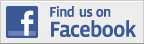
Recent Comments