by Aaron Dwyer | Sep 15, 2014 | iOS, iPhone

On September 9, 2014, Apple finally revealed their latest products and technophiles were looking forward to the latest iPhone models; the iPhone 6 and its twin iPhone 6 Plus. These two new products were subject of speculation for the past few months. The rumours were finally answered and the audience were not disappointed. The official release of new generation of gadgets from Apple is a dream come true for their loyal customers who have been waiting for large screen iPhones.
Vital Features You Need to Know
Screen Size and Image Quality
Definitely, these are larger than predecessors, the iPhone 5 or even the 5s. The iPhone 6 has a screen size of 4.7 inch with a resolution of 1334×750 which Apple describes as Retina HD. It simply means that resolution is very impressive at more than 720p HD that will make pixels out of sight from the naked eye. Now, if you want to be more impressed; the iPhone 6 Plus is for you; plus means power features. Its screen size dwarfs even the iPhone 6 at 5.5 inches. It is touch screen, features full HD, and with higher pixels per inch (ppi). The screening of videos, games, images, and apps has never been this more detailed.
Processor
Both iPhone 6 and iPhone 6 Plus are embedded with the latest A8 microprocessor that has a 50% more power saving than the previous chips. These also have bigger batteries, making listeners able to play non-stop music for 50 hours, with the iPhone 6 Plus surviving for 80 hours. Talking time will last for 14 hours with the iPhone 6 and 24 hours for the iPhone 6 Plus.
Memory Storage
These two are not only big in size and processing power, the storage options are even bigger, coming up at 128 GB for both iPhone 6 models. That is twice the size of its predecessor. Some interesting features such as:
- Correct reading of battery meter. No more guessing if power is still up or nearly down.
- User style detection. Instead of suggesting incomprehensible words, it will suggest words users frequently use.
- Active action on notification. You do not have to close one browser to go to an app and respond to incoming messages.
- More interactive music playing. Auto song identification.
- Universal remote. You do not need to buy a separate remote to synchronise and activate electronic gadgets at home like the Apple TV, Xbox, and a Mac computer.
Apple Pay
Cash less society has become another tool to make it convenient for users to shop without bringing credit cards and extra cash. Both new iPhone models can be used as a payment device as they have near field communication sticker (NFC) that allows two devices to communicate with each other wirelessly, provided that both are within right proximity. Just simply load your credit card details into the Apple Pay app. Once you buy something, just select Apple Pay. Authentication is done through finger scanning which is located at the Home Button in both devices.
The Verdict
As of this time, it is estimated that pre-selling of iPhone 6 and iPhone 6 Plus will reach 80 million units. There is a lot of pent up demand from existing Apple customers that are waiting for these new generation devices. (more…)
by Aaron Dwyer | Jul 25, 2014 | iOS, iPad, iPhone
Wi-Fi connections have become a staple in many commercial establishments. In fact, they proudly put a sticker on their door entrances proclaiming that their shop or store is a Wi-Fi hotspot. In other situations, especially around the neighbourhood, there are also unsecured connections which you can access without the owners knowing that you are connecting online using their Internet. The downside of course is that there is always that probability that your iPhone, iPad, or iPod might become compromised. Thus, you have to initiate protecting your gadgets from any forms of vulnerabilities it can be exposed to. Here are some ways to secure your iOS gadgets when connecting to public Wi-Fi connections:

- Do not assume that Wi-Fi connections in commercial establishments are secured. While it is mostly, there are other patrons who are malicious and have the capability to hack into your gadget to steal information about you. Thus, check if establishments have installed methods to determine if you are protected.
- Do not get excited when you discover that there are several open connections around your perimeter. It could be a trap for you to connect and allow hackers to penetrate your gadget to steal files or check on your messages and other confidential transactions performed on different apps through your device.
- Invest in your gadget. While there are plenty of free apps available out there, it is not an absolute protection. It is wrong to assume that paying for security software on your electronic gadget is an expense. Just think of the possible threats you can become exposed to when you constantly using public Wi-Fi connections. All the more for you to spend for paid security apps if your job entails you to keep sensitive and confidential data. You might want to provide your own plug-in device for your own Wi-Fi connections too.
- Not only do you have to invest money on virus protection (Avast is recommended) but you also need to perform virus checks from time to time. Your paid or free security apps may not be able to automatically detect threats and while a virus check is running.
- Be responsible and use common sense. When accessing social network pages, use sound judgment if you want to accept strangers as part of your friends loop, like a page you are requested to do so, or open emails which contain addresses you are not familiar with.
- Do not forget to turn on firewalls and regularly check if it is enabled just in case it is accidentally disabled.
These are just very easy and simple steps to protect yourself and all your personal content. Take note that it is your responsibility to secure your gadget. You cannot blame the owner of the Wi-Fi if you are compromised by connecting to their Wi-Fi connections.
by Aaron Dwyer | Jul 14, 2014 | iOS, iPad, iPhone
Nowadays, it is popular to give children their own iPhone, iPod, and / or iPad. It has become a necessity considering that these are used as educational tools for learning. It is also an important tool to monitor them while they are away from home. But this initiative can expose them to unsafe and inappropriate content. Fortunately, there are several things that you can do as a parent to protect them from this content.
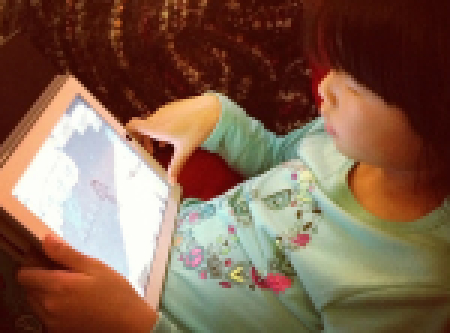
The online world has several recommendations and these are the very popular ones.
- Restrict access using a different brower other than the inbuilt Safari. One that has content filtering built it. Log in to iTunes and in the store search for and choose a safe browser. K9 Web Protection is an example. Download the alternate browser from iTunes and load it onto their gadgets for protection. Enable “restrictions” as your default position to ensure safe browsing. To do this, find the “Settings” icon, tap “General,” then choose “Restrictions,” and input a four digit password to enable the settings, and then disable the inbuilt Safari browser.
- Turn off browser installation. You need to do this so your children cannot install other browsers that can allow them to access unsafe contents. To do this, go to “Restrictions” and find off, then choose “Apps.” This will prevent them from installing alternative browsers unless of course they know the passwords you set. So be careful when choosing passwords. Do not use personal numbers such as birthdays, initials, or favourite expressions.
- Learn relevant ideas on management of iOS gadgets for kids. Some recommended ideas are:
- Do not allow children to create their own Apple ID.
- Do not let them set up their own configurations.
- Do not permit them to install their own apps.
- Do not forget to set up restrictions on content.
- Set a time allowance for usage to establish limits on access.
All these ideas can give them the impression that you are in control as a parent. But do not forget to explain why you are doing so.
- Physical engagement is a must. One of the reasons why children spend more time tapping and tinkering with their iOS gadgets is that they are bored. It is important that you engage with them and spend enough time communicating or spending activities outside of your home. This way, they will spend less time with their gadgets and engage in a fun and safe activity instead.
- Keep yourself updated. From time to time, Apple introduces new apps and ideas on child protection mechanisms so always check their site for updates.
What about Wi-Fi connections? Turning this off when you do not need it or when you want to set rules on Internet access is highly recommended. You can turn off password maintenance in their gadgets by tapping Network Settings and choose “Forget This Network.” However, this is not enough though; Wi-Fi connection is just an accessory when accessing sensitive materials. It is still best to turn off or remove apps which lead to explicit materials.
These ideas work for great for younger children but as they get older, you will need to release the control back to them and trust in their judgement. Then as a parent you can switch to a monitoring role, rather than a controlling one, which will be the subject of a future article.
by Aaron Dwyer | Jun 16, 2014 | iOS, iPad, iPhone
 It cannot be avoided that personal aspects of our lives encroach professional areas and vice versa. Sometimes the intention is intentional and at times it is unconsciously done. Take for example office supplies. In many cases, an employee may not be aware that he or she has placed writing pens inside their bag when leaving from the office and use the same instrument to write down personal notes at home. While there are office policies governing the use of office supplies for personal use, can the same be done when personal items are also used for office work? This brings us now to the question of whether it is alright for an employee to hook up personal gadgets such as an iPhone, iPad, and iPod to company Wi-Fi connection.
It cannot be avoided that personal aspects of our lives encroach professional areas and vice versa. Sometimes the intention is intentional and at times it is unconsciously done. Take for example office supplies. In many cases, an employee may not be aware that he or she has placed writing pens inside their bag when leaving from the office and use the same instrument to write down personal notes at home. While there are office policies governing the use of office supplies for personal use, can the same be done when personal items are also used for office work? This brings us now to the question of whether it is alright for an employee to hook up personal gadgets such as an iPhone, iPad, and iPod to company Wi-Fi connection.
Why is it Okay?
As an employee, you are entitled to several perks and benefits and that includes access to Wi-Fi connection, provided the employer allows it. But just like other benefits, the employee has a responsibility not to abuse and exploit the privilege by accessing untrustworthy sites including online sites which promote values opposite to what the company is promoting and engaging in personal online activities that do not affect work and even disrupts it. In practice, companies do allow employees to use company Internet connection but with reservations. The company has to set up firewall mechanisms to prevent employees from accessing social network sites or implementing policies with regards to use and misuse of Wi-Fi connections. It is the responsibility of the company to set up protection and must always assume that even if there are work policies that deals with it, employees will still attempt to have it their way such as through backdoor access.
Why is it not Okay?
It is a competitive world out there. You will never know what type of malware employees can acquire while browsing sites using their personal gadgets such as iPhone, iPad, and iPod. The employee might be putting confidential information at risk to the detriment of the company. The employee might also expose the whole system to several kinds of vulnerabilities that may hamper the whole business operation. If there is an absence of policies that governs web access via personal gadgets using work Internet connections, the company could be sending different signals to their staff. On the other hand, there might be other reasons which the company should look into if an employee spends a huge amount of time browsing the web using business Wi-Fi connections; there may be redundancies involved or an attitude problem with the staff.
What Should Be Done
It’s dependent on the industry you are in. In some cases businesses cannot ban employees from bringing personal gadgets to work. You cannot even forbid them not to use such during office hours. This issue merits an action though. However, any type of action plan should be agreed upon by both the organisation and the employees. When instituting rules for Wi-Fi connection, the employees must be consulted and should have a voice as to what type of policies must be implemented and how it is followed and monitored. The employees must own the policy as it affects them.
Let’s get some common sense from both employers and employees.
by Aaron Dwyer | Jun 6, 2014 | Apps, iOS, iPhone
Parenting is a stressful job but not if your iPhone is equipped with essential applications. Here is a list of suggestions for you to consider.

AroundMe
This app helps locate all types of establishments within your proximity. It also features a mapping function and allows you to send and share information with others.
My365
My365 is your mobile family album that allows uploading images even when on the go. The app is also easy to use; saving and categorising photographs is a breeze.
Mynd Calendar App
This can be considered as one of the best calendar apps around. It’s built for busy parents and comes with functions like alert systems and a conference call button.
Voxer Apps
Walkie-talkies are not yet a thing of the past. This application proves it by letting you hear your family’s voices when you travel. You can also leave instant messages when you find it hard to compose long and complicated reminders.
Mobicip
This is your ideal app when you want to control and monitor email messages of your kids. Configuration options can prevent email setup, turn off email access, and lock an email account. It works not only for emails but for other types of content as well such as movies, applications, and web pages.
Net Nanny
It’s the ever reliable virtual nanny which you can configure to block undesirable things over the Internet like nudity, graphic sex, morbid violence, death, and other mature content. With this app, you can be confident that kids at home are glued on computers safe and secure.
Squarespace Note
If you want quick note taking without the hassle of account login, folder saving, and finding your way through the options list, then this application is for you. One interesting feature is that you can write notes and send them to your email accounts pronto and retrieve it later.
Fantastical
It merges functions of your iPhone Calendar Events and Reminder into one helpful application so you won’t miss appointments and other scheduled activities for the day, week, or a month.
iHomeopathy
Quick first aide guide is now at your finger tips. Install this app and learn about treating emergencies, childhood ailments, and other common household injuries or illnesses.
American Red Cross First Aid App
This app features a comprehensive guide on almost every imaginable emergency situations such as typhoon, earthquake, other calamities, and household incidents that need immediate attention. It features first aid solutions for a broken arm, bee stings, fracture joints, poisoning, animal bites, and so much more. What makes it very helpful is that it has preloaded images, videos, and illustrations that can be accessed even if you are not connected to the Internet.
WebMD’s
With this application, parents have references at their fingertips when looking for signs and symptoms of several common diseases, making it easier to figure out what illness their children are suffering from. This is just an instant resource though and not a replacement for actual doctors.
Find My Kids
With this application, parents can track their kids’ whereabouts automatically. You can have data on a child’s destination and time of arrival. It is also secure to use because data is kept confidential and limited between you and your kids only.
These essential iPhone applications make parents confident that their children are safe and secure always whether they are at home or not.
by Aaron Dwyer | Apr 27, 2014 | iOS, iPhone
 There are still millions of people who are not aware of the shortcuts available for the iPhone, iPod, and iPad. These can save you time and make your experience even better..
There are still millions of people who are not aware of the shortcuts available for the iPhone, iPod, and iPad. These can save you time and make your experience even better..
Here is a rundown of some shortcuts:
Backing up your photos without plugging it in
You can actually back up your photos without necessarily plugging it into another device. On your device in the settings area, you can enable streaming of photos by going to settings then clicking on the photos and camera to have your pics automatically streamed through iCloud into the other devices that you own.
Sharing your images to Facebook and Twitter without uploading
You will be interested to know that you can shortcut your way by performing the following procedures: press the arrow button when trying to view an image and the share menu will appear instantly; and if you look closely, there is a share button for Twitter and Facebook so just click on. Word of advice though; be sure that the accounts are linked with your phone.
Navigating the web with ease
A lot of people are mistaken about navigating the web when thinking that in order to shift from one page to another, you have to type www first and the service, site, and other related letters come next. However, there is no need for you to do so. Just type the important letters on the address bar and you will be led directly to it. For example, if you want BBC News, just type the letters and you will be directed to the website.
Maximising your headphones
The original Apple headphone bed bugs that come with the device offers several shortcuts. Here are some of them:
1. Call Function (Button Mechanism)
- To answer a call, press once
- Press double and transfer the call to voice mail
- Press once when you want to hang up the call
2. Want to answer another call while engaged?
- Just click once in order to hold and shift to another call
- If you want to ignore another call, press for more than one second
3. When not in call and playing music for example:
- Tap once to enable iPhone and play a song
- Press again to pause the song
- Tap twice to move on to the next song
Customising vibration alerts
Uniformity is not a big deal when it comes to high end gadgets like the iPhone but differentiation is what’s cool about it. And when you want to utilise different alert systems for several notifications, you can do so. For example, there are 7 default ringtones which you can exploit or configure by simply tapping the screen to create your own. Go to settings and have it your way by using different vibration modes and audio alerts to get the feel of how it is having varying tones for several functions like an incoming call or text message from a close friend, from a family, or from a colleague.
Enjoying the day or night with the ‘do not disturb’ mode
You can prevent your iPhone from interrupting your day or night. There is a ‘Do Not Disturb’ mode which you can use to block all notifications or messages from your device. Go to Settings and Do Not Disturb button to set the parameters. There are several options you can configure to just how you need them.
Rebooting your iPhone
From time to time, you will experience your device to lock up. All is not lost. You can actually reset the device by forcing the phone into hard reset mode to restart anew. Press the power button and the home button at the same time for a few seconds. A black screen appears followed by the Apple icon which is an indication that the rebooting or restarting mode is ongoing or finished.
Finding your way in unfamiliar territories
There are several mechanisms which you can abuse when traveling. Here are some suggestions:
o Use Google Maps instead of Apple Maps, not only is the latter worse than the former, maps from Google are more reliable and there are millions of people using it so when you confer with them about directions, you are in the same familiar ground and you can easily find your way in a remote location.
o Download relevant maps offline prior to your travel. It might not be as excellent as the Apple or Google map, but at least you won’t be paying data charges for paid apps.



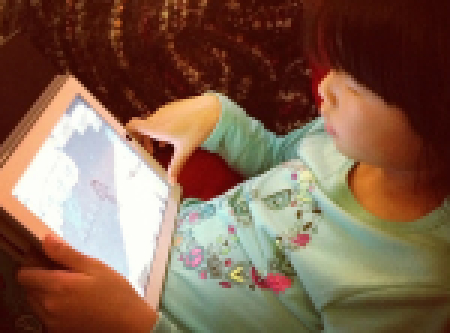


 There are still millions of people who are not aware of the shortcuts available for the iPhone, iPod, and iPad. These can save you time and make your experience even better..
There are still millions of people who are not aware of the shortcuts available for the iPhone, iPod, and iPad. These can save you time and make your experience even better..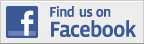
Recent Comments