by Aaron Dwyer | Jul 25, 2014 | iOS, iPad, iPhone
Wi-Fi connections have become a staple in many commercial establishments. In fact, they proudly put a sticker on their door entrances proclaiming that their shop or store is a Wi-Fi hotspot. In other situations, especially around the neighbourhood, there are also unsecured connections which you can access without the owners knowing that you are connecting online using their Internet. The downside of course is that there is always that probability that your iPhone, iPad, or iPod might become compromised. Thus, you have to initiate protecting your gadgets from any forms of vulnerabilities it can be exposed to. Here are some ways to secure your iOS gadgets when connecting to public Wi-Fi connections:

- Do not assume that Wi-Fi connections in commercial establishments are secured. While it is mostly, there are other patrons who are malicious and have the capability to hack into your gadget to steal information about you. Thus, check if establishments have installed methods to determine if you are protected.
- Do not get excited when you discover that there are several open connections around your perimeter. It could be a trap for you to connect and allow hackers to penetrate your gadget to steal files or check on your messages and other confidential transactions performed on different apps through your device.
- Invest in your gadget. While there are plenty of free apps available out there, it is not an absolute protection. It is wrong to assume that paying for security software on your electronic gadget is an expense. Just think of the possible threats you can become exposed to when you constantly using public Wi-Fi connections. All the more for you to spend for paid security apps if your job entails you to keep sensitive and confidential data. You might want to provide your own plug-in device for your own Wi-Fi connections too.
- Not only do you have to invest money on virus protection (Avast is recommended) but you also need to perform virus checks from time to time. Your paid or free security apps may not be able to automatically detect threats and while a virus check is running.
- Be responsible and use common sense. When accessing social network pages, use sound judgment if you want to accept strangers as part of your friends loop, like a page you are requested to do so, or open emails which contain addresses you are not familiar with.
- Do not forget to turn on firewalls and regularly check if it is enabled just in case it is accidentally disabled.
These are just very easy and simple steps to protect yourself and all your personal content. Take note that it is your responsibility to secure your gadget. You cannot blame the owner of the Wi-Fi if you are compromised by connecting to their Wi-Fi connections.
by Aaron Dwyer | Jul 14, 2014 | iOS, iPad, iPhone
Nowadays, it is popular to give children their own iPhone, iPod, and / or iPad. It has become a necessity considering that these are used as educational tools for learning. It is also an important tool to monitor them while they are away from home. But this initiative can expose them to unsafe and inappropriate content. Fortunately, there are several things that you can do as a parent to protect them from this content.
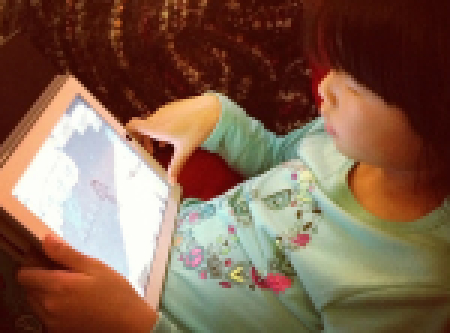
The online world has several recommendations and these are the very popular ones.
- Restrict access using a different brower other than the inbuilt Safari. One that has content filtering built it. Log in to iTunes and in the store search for and choose a safe browser. K9 Web Protection is an example. Download the alternate browser from iTunes and load it onto their gadgets for protection. Enable “restrictions” as your default position to ensure safe browsing. To do this, find the “Settings” icon, tap “General,” then choose “Restrictions,” and input a four digit password to enable the settings, and then disable the inbuilt Safari browser.
- Turn off browser installation. You need to do this so your children cannot install other browsers that can allow them to access unsafe contents. To do this, go to “Restrictions” and find off, then choose “Apps.” This will prevent them from installing alternative browsers unless of course they know the passwords you set. So be careful when choosing passwords. Do not use personal numbers such as birthdays, initials, or favourite expressions.
- Learn relevant ideas on management of iOS gadgets for kids. Some recommended ideas are:
- Do not allow children to create their own Apple ID.
- Do not let them set up their own configurations.
- Do not permit them to install their own apps.
- Do not forget to set up restrictions on content.
- Set a time allowance for usage to establish limits on access.
All these ideas can give them the impression that you are in control as a parent. But do not forget to explain why you are doing so.
- Physical engagement is a must. One of the reasons why children spend more time tapping and tinkering with their iOS gadgets is that they are bored. It is important that you engage with them and spend enough time communicating or spending activities outside of your home. This way, they will spend less time with their gadgets and engage in a fun and safe activity instead.
- Keep yourself updated. From time to time, Apple introduces new apps and ideas on child protection mechanisms so always check their site for updates.
What about Wi-Fi connections? Turning this off when you do not need it or when you want to set rules on Internet access is highly recommended. You can turn off password maintenance in their gadgets by tapping Network Settings and choose “Forget This Network.” However, this is not enough though; Wi-Fi connection is just an accessory when accessing sensitive materials. It is still best to turn off or remove apps which lead to explicit materials.
These ideas work for great for younger children but as they get older, you will need to release the control back to them and trust in their judgement. Then as a parent you can switch to a monitoring role, rather than a controlling one, which will be the subject of a future article.
by Aaron Dwyer | Jul 6, 2014 | Apps, iPad
Parenting involves a lot of skills; it is not easy to become a parent. With so many things to attend to including preparing as well as cooking meals, working in the office, helping with children’s assignments, attending parent’s school meetings, consulting with teachers, and completing different household chores, one needs far more than wisdom to successfully manage all tasks. Fortunately, the evolution of electronic gadgets has helped parents balance time between work and family life. The iPad for one is a secret tool that parents can use to accomplish parental roles easily.

There are countless iPad applications for parenting but these are our top suggestions:
For Babies
Baby Connect is one of the most comprehensive tracking iPad applications for babies. It is loaded with important categories for taking care of babies from feeding to administering medication. It is like having a medical profile, a diary, and schedule matrix rolled into one. With this app, you do not need to keep too many profile files for your kids and easily reach them when you need it.
Controlling Sleep Time
Sleepasaurus is an ideal sleeping partner for toddlers who have inconsistent sleeping habits. Kids can select from any of the seven baby dinosaurs and let them sprinkle magic dust for sleeping before they go to bed. When the dinosaur is asleep, it won’t wake up not until the alarm sets off. It has also bedtime music.
Teaching Kids to Write
L’Escapadou’s Writing Wizard was created to assist children when learning how to write via methods that will keep them interested. It can be configured to complement writing needs and check progress. It has 26 animated sound effects and sticker for them to trace too.
Feeding Your Family
Food on the Table helps mom or dad prepare weekly meals that are chef guaranteed and suited according to personal preferences. It also helps find groceries for ingredients and organise grocery shopping list.
Monitoring Child’s Progress
Babies grow and what a wonderful application Parenting Ages & Stages is. You get all the information needed about kids in different ages and stages. Just add your children’s photo in the apps to customise and receive information about a child’s development.
Reading to Your Kids at Bedtime
MeeGenius is virtually a library on books for kids. It contains several bedtime story books which you can read to your kids or let them read to make their imaginations run creatively.
Helping Kids with Assignments
The dictionary is one of the most important reference books from childhood even up to the twilight years of an individual. As your kids start to discover new words, it is your obligation as a parent to help them with vocabulary. In relation to that, Merriam Webster Apps is an application that do not only defines words but give sample sentences and find antonyms synonyms, among others.
Controlling Gadget Habit
ParentKit is a helpful tool for scheduling and gaining control over kids’ device. It acts as a remote control for gadgets where you can monitor usage, purchase of apps, and other activities within the device. This is useful when your children are too minor to search the Internet. You can permit them to go online but you can also shut down applications, websites and games during study time.
Monitoring Social Media Usage
There are iPad applications that let you know almost everything about your kid’s activity in social media. You will know whom they are friends with and how much time they spend on social networks like Facebook for example. You can also restrict inappropriate texts and images and be alerted of your kid’s restricted activity. Some apps also have a map so that parents can trace children’s whereabouts and even instantly seek help in case of emergency situations.
Restricting Movies
Even adults need restrictions when it comes to watching movies. Kids in Mind provide detailed information on movies. This way, you can decide whether your kids can watch a certain movie or not. It has more than 3,000 film reviews with ratings attached in the data base. It has weekly updates on new movies with reviews and ratings as well.
Attending to Home Routines
Doing housework repeatedly can be annoying for parents. The good news is that there are applications that will make it easier to complete household tasks by creating a checklist of routine jobs and select a specific schedule when you want these to be done. Once completed, the list is refreshed. It can be synchronised with other devices too so the entire family know their obligations as well.
Organising Family Activities
Family life has countless activities and in order for each family member to have common agenda every time, the Cozi Family Organizer can help. It has a shopping list for sharing, to do list, status reports on activities, and a lot more. It can be considered as a toolbox for parents integrated in an iPad.
The iPad is indeed an amazing tool for parents to manage and monitor not only kids but also different household and personal matters. As a word of caution though, bear in mind that these applications are just tools to make some parental roles and activities easier to deal with. But these are not solutions against family quarrels, to rear up children positively, promote healthy family relationship, and become the best parent in the world. There are other factors involved in maintaining a harmonious family relationship and you cannot consult your iPad for that. Communication and understanding still play a great role in family life.
by Aaron Dwyer | Jun 24, 2014 | iPad
 Technological breakthroughs in communication and electronic gadgets have not only invaded personal lives but are now also part of the fabric of education. iPads, iPhones, iPod and Android based devices are not only pieces of handheld gadgets that offer amazing benefits from communication to entertainment, but these products have also become important educational tools as well. At the current pace where more school, colleges, and universities are requiring students to have an iPad or tablets of any operating system, it is inevitable that soon, it will become universal as part of educational requirements. This brings us to the question if it is alright for pre-schoolers to use the iPad mini as a learning instruction tool.
Technological breakthroughs in communication and electronic gadgets have not only invaded personal lives but are now also part of the fabric of education. iPads, iPhones, iPod and Android based devices are not only pieces of handheld gadgets that offer amazing benefits from communication to entertainment, but these products have also become important educational tools as well. At the current pace where more school, colleges, and universities are requiring students to have an iPad or tablets of any operating system, it is inevitable that soon, it will become universal as part of educational requirements. This brings us to the question if it is alright for pre-schoolers to use the iPad mini as a learning instruction tool.
Possible Basis of Using iPad Mini for Preschoolers
In a recent study conducted by appsinmypocket.com, it was revealed that more than 80 percent among respondents are supportive of the idea of using iPads as a learning tool in elementary and pre-school education. In addition, 18 percent of pre-school institutions have already started or are in trial mode using this gadget to teach kids in the pre-school level. More and more people are getting convinced that iPad technology should be introduced to kids at an appropriate age, in this case, preschool years.
The Pros
As a learning tool, the iPad mini has several things to offer such as:
- Customised learning – kids and students have different levels and capacity when it comes to learning. Thus, the teacher can prepare apps and materials through this device that is student specific based on the learning needs of the learner.
- Suitable for different degrees of attention span – with so many apps that can be downloaded free or with a fee, the teacher or even parents can give kids stimulating iPad moments where it addresses kid’s short span of attention and at the same time incorporate the learning process.
- Enhance creative process – there are numerous interactive apps that can be used where kids can simulate basic learning activities like reading, writing, and counting. More specific apps like dance apps, children’s books, and sound and speaking apps can help enhance what kids learn in school.
The Cons
Despite the huge benefits kids, teachers, and parents can gain with the iPad mini as a preschool learning tool, there are several reasons why a number of people are not convinced that this gadget should be introduced to kids.
- It is tantamount to substituting traditional learning environment from a teacher to student interaction into a student to gadget dependability. However, one must take note that the gadget is used only as one of the learning aids teachers can opt to in the same manner that blackboards, flipcharts, videos, and books are utilised.
- Kids might accidentally tap on apps or content with adult or other sensitive material. But with so many free applications on child lock and material filtering, this can be addressed easily.
- It will be another financial burden for parents when it is part of pre-school requirements. The argument here is that learning benefits are not quantifiable.
- Kids are still too young to be exposed with complicated gadgets. The flaw on this logic is that pre-school kids will not view it as a gadget but rather as a toy. With the right guidance by both parents and teachers, kids can learn many things just like they learn how to bounce ball, shoot a gun, and take care of dolls, among others, with their usual toys.
- Increased dependency to short attention span activities and high stimulation activities.
The iPad mini and other similar products are dynamic gadgets. It is not surprising that a rising number of academic institutions and professionals will look at it as an excellent learning tool for their students. Although there are upsides and downsides to its usage, just like other learning tools, it is up for the teacher to determine which of these learning tools are appropriate in a specific learning environment and for how far to integrate them.
by Aaron Dwyer | Jun 16, 2014 | iOS, iPad, iPhone
 It cannot be avoided that personal aspects of our lives encroach professional areas and vice versa. Sometimes the intention is intentional and at times it is unconsciously done. Take for example office supplies. In many cases, an employee may not be aware that he or she has placed writing pens inside their bag when leaving from the office and use the same instrument to write down personal notes at home. While there are office policies governing the use of office supplies for personal use, can the same be done when personal items are also used for office work? This brings us now to the question of whether it is alright for an employee to hook up personal gadgets such as an iPhone, iPad, and iPod to company Wi-Fi connection.
It cannot be avoided that personal aspects of our lives encroach professional areas and vice versa. Sometimes the intention is intentional and at times it is unconsciously done. Take for example office supplies. In many cases, an employee may not be aware that he or she has placed writing pens inside their bag when leaving from the office and use the same instrument to write down personal notes at home. While there are office policies governing the use of office supplies for personal use, can the same be done when personal items are also used for office work? This brings us now to the question of whether it is alright for an employee to hook up personal gadgets such as an iPhone, iPad, and iPod to company Wi-Fi connection.
Why is it Okay?
As an employee, you are entitled to several perks and benefits and that includes access to Wi-Fi connection, provided the employer allows it. But just like other benefits, the employee has a responsibility not to abuse and exploit the privilege by accessing untrustworthy sites including online sites which promote values opposite to what the company is promoting and engaging in personal online activities that do not affect work and even disrupts it. In practice, companies do allow employees to use company Internet connection but with reservations. The company has to set up firewall mechanisms to prevent employees from accessing social network sites or implementing policies with regards to use and misuse of Wi-Fi connections. It is the responsibility of the company to set up protection and must always assume that even if there are work policies that deals with it, employees will still attempt to have it their way such as through backdoor access.
Why is it not Okay?
It is a competitive world out there. You will never know what type of malware employees can acquire while browsing sites using their personal gadgets such as iPhone, iPad, and iPod. The employee might be putting confidential information at risk to the detriment of the company. The employee might also expose the whole system to several kinds of vulnerabilities that may hamper the whole business operation. If there is an absence of policies that governs web access via personal gadgets using work Internet connections, the company could be sending different signals to their staff. On the other hand, there might be other reasons which the company should look into if an employee spends a huge amount of time browsing the web using business Wi-Fi connections; there may be redundancies involved or an attitude problem with the staff.
What Should Be Done
It’s dependent on the industry you are in. In some cases businesses cannot ban employees from bringing personal gadgets to work. You cannot even forbid them not to use such during office hours. This issue merits an action though. However, any type of action plan should be agreed upon by both the organisation and the employees. When instituting rules for Wi-Fi connection, the employees must be consulted and should have a voice as to what type of policies must be implemented and how it is followed and monitored. The employees must own the policy as it affects them.
Let’s get some common sense from both employers and employees.
by Aaron Dwyer | May 13, 2014 | iOS, iPad, Tutorials
Playing with your iPad again? It’s no wonder. But other than gaming, this tablet also works well for web access including chat, video calls, social networking, sharing images or files, business, and so much more. There are really countless possibilities available with your iPad to make life easier and fun. But aside from useful apps and functions, you should also learn tricks on different aspects for maximum enjoyment when tinkering with the device.
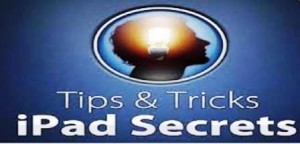
A Simple Tip for Charging
Very often, you don’t see the charging indicator to verify whether or not your iPad is charging. You won’t see the red light blinking or green light saturating a portion of your screen at times, which leaves you thinking that your gadget is not accepting power from the outlet. It actually does. The trick is to leave it as is and after the suggested charging time, pull it out and you will be surprised that it has actually charged power even without an indicator to confirm it.
Taking a Screen Shot of Your Best Scores
To take a screen shot of your best game scores, simply press and hold the off and on button on the upper right hand corner of the gadget for a few seconds and then press the home key. It can also be reversely done by pressing the home key first and then the on and off button. Presto! The screen will turn white on the game app you are currently running followed by a snapshot sound from the unit indicating that a picture was just captured.
Adjusting Screen Brightness
You can easily configure the device’s screen brightness with a few steps. Just double tap the screen via the home button and swipe to the right until you see the brightness indicator to manually adjust brightness according to your desired level.
Protecting Your Confidential Data
Don’t let hackers and other types of data thief access sensitive information by navigating this procedure: go to setting, then general, pass code lock, and proceed to erase data. This will automatically activate once a data tamperer attempts to access your files and incorrectly enters the password ten times. Just make sure that you have backed up your data before enabling this feature though.
Making Apple Store Purchases a Secret
You can make your Apple Store purchases a secret by opening the App store, then clicking on the purchases section to find the app purchased you want to hide, then swiping to the right or to the left and holding down until the installed button in grey transforms into a red bar that says hide. Tap the hide button and exit the app store. To check if the hide attempt is successful, re-open the app store after a minute and go back to the purchased app area.
Multi-tasking Secrets Beneficial to you
Quite unknown to many, you can actually open a multi tasking bar to maximise several functions. Just simply double tap the home button or swipe using four fingers unto your screen. Afterwards, you will see the multi-tasking tray where you can adjust brightness, volume, and even instantly access audio and video files played as background sounds or images.
Multi-tasking finger gestures you have to remember
These three finger tapping movements will save you time and enables quick access to your iPad. Use four fingers to do the following:
- To revert to your home screen
- To open multi-tasking bar
- To switch from and in between apps
Setting a Volume Limit
You can instantly limit the audio volume by simply accessing the settings menu and scrolling down till you reach the music icon in orange colour. Search for volume limit and configure it according to your preference.
Making it humble
One of the most annoying things that can happen to people receiving an email from someone who owns an iPad gadget is the signature imprint at the end of the email. For those who want to be humble and leave no information about the gadget they use to send the email, one can actually delete this by simply tapping the signature button and deactivating or deleting it.
Now that you know ten tricks and tips for your iPad, using this gadget will be less cumbersome and even more user friendly for you.


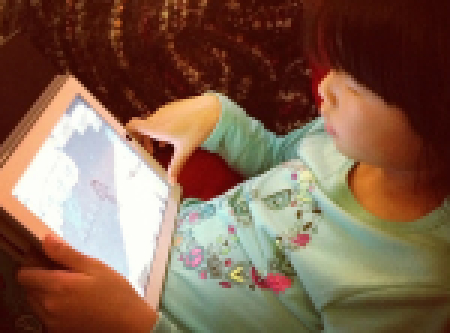



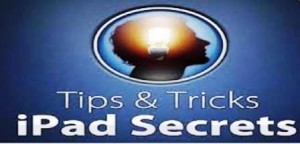
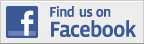
Recent Comments